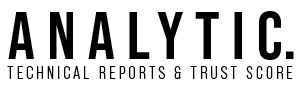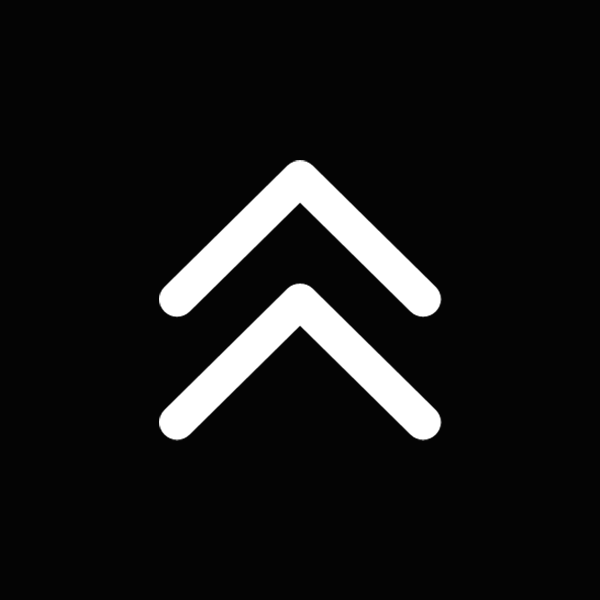GA4 Track Click Class: A Comprehensive Guide GA4 Track Click Class: A Comprehensive Guide
Okay, you’ve got yourself cozy in the world of Google Analytics 4 (GA4), and you’re keen to track those pesky clicks. Whether it’s buttons, links, or another clickable wonder, I’ve got your back. Embrace yourself for a splash of humor, snippets of code, and practical advice.
Can You Track Clicks in GA4?
Yes, you can track clicks in GA4. Thanks to Google’s new and improved setup, those clicks aren’t getting away so easily. Whether your visitors are clicking maniacally or just having a leisurely browse, GA4’s got it covered. From outbound links to file downloads, the new enhanced measurement features can handle it.
Listen, GA4 does some of the heavy lifting for you with its Enhanced measurement events. Outright magic, I must say! Not quite magic for, say, tracking clicks on a dancing cat gif, but it’ll handle your site’s basics.
Creating a Click Event in Google Analytics 4
- Step 1: Navigate to GA4, head to Events, click on Configure. breathe, it’s going to be okay!
- Step 2: Click on Create Event at the top right corner.
- Step 3: Add your event details. Here’s where things get spicy. Name it something your future self will understand.
- Step 4: Add conditions that suit your needs. You want to know every time someone’s clicking a magical unicorn button? Just set it up here, under “Conditions”.
- Step 5: Save your creation and bask in its digital glory.
Tracking Clicks with Google Tag Manager (GTM)
If you love a good dashboard, Google Tag Manager (GTM) is your jam. You can track clicks here too, and it’s not as painful as stepping on Lego!
Follow these simple steps: 1. Go to Tags in GTM and click the New button. 2. Name your tag something legible. “Epic Click Tag” could be misleading. 3. Select a tag type, preferably GA4 Event or GA4 Configuration. 4. Head to Triggering, and create a click trigger. 5. Save and publish. Hurrah! You did it!
How Do I Track User Clicks?
Tracking user clicks is like playing detective without the trench coat. Thankfully, neither GA4 nor GTM require one. Follow the usual suspects through the digital landscape and find the Where? Why? and How? of all your clicky desires.
Common User Click Tracking Techniques
| Technique | Description |
|---|---|
| Pageview Tracking | Basic and simple. Capture page transitions like a smooth operator. |
| Enhanced Tracking | Enables event capturing with minimal coding. Automatic and handy. |
| Tag Manager | Allows for customization and specificity. Ideal for click aficionados. |
Recent Updates: The More You Know!
Let me drop a recent update like it’s hot. GA4’s Enhanced Measurement lets you track most common interactions—no code needed. It’s a 2025 essential, dare I say! Developers across the world collectively sighed in relief.
However, there’s a catch. While Enhanced Measurement can track outbound clicks and file downloads, more unique tracking requires manually setting up events.
Common Mistakes in Click Tracking
- Late Tag Firing: Tags should fire on time, not when they feel like it. Party’s over if they don’t.
- Confusing Naming Conventions: An understandable naming scheme is your friend, not the foe.
- Forgetting the Trigger: A tag with no trigger is like coffee with no caffeine. Pointless.
Best Practices for GA4 Click Tracking
Hang onto these golden nuggets of wisdom:
- Consistency is Key: Stay consistent with naming conventions in GA4 and GTM. Embrace the organization and sanity will follow.
- Segment Your Clicks: Not all heroes wear capes, and not all clicks come from menus. Provide segmentation where necessary.
- Menus Matter: Dropdown menu links? Track them wisely. Better overshare than wonder!
Time to Click, Create, and Conquer!
Becoming a click-tracking legend in GA4 and GTM isn’t just a pipeline dream. With these tools, you’ll never wonder about user interactions again. Craft your events wisely, trigger them timely, and may your data always be clear. Time to click, create, and conquer!